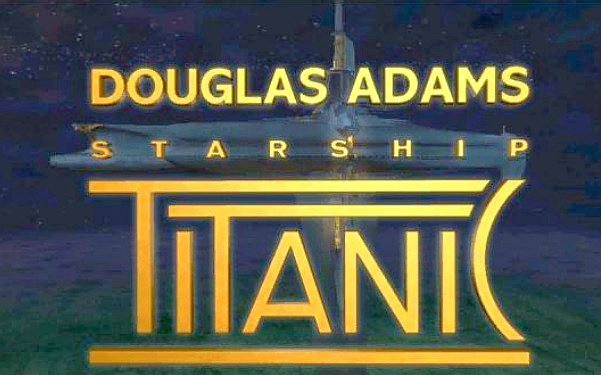
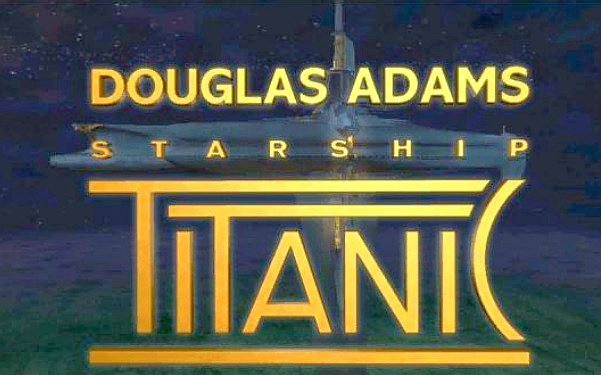
2020: Walkthrough by: Louis Koot
If you have found this walkthrough via google search or via another site then you have probably not visited my site.
A lot more very detailed game walkthroughs can be found on my site at: www.pcgameswalkthroughs.nl
You can buy this game rather cheaply at gog.com
Prologue:
You start the game in your living room. You can't do much here but you hear soothing classical music. You can just see your TV in the lower left corner of your screen. Click with your magnifying cursor on the TV to stand in front of your TV. Turn on the TV through the buttons at the bottom right. A rather crabby Douglas Adams appears in your TV and he urges you to "get on with it".

Zoom out of the TV through the zoom out arrow to the left of the TV. Then turn to the left through the curved arrow. You see your computer. Click forward to zoom in on your computer. The CD-ROM is in the base of the computer screen. There are 3 CD-ROM discs next to the computer. 2 of the CD-ROM discs are empty, but the third one, where you see the black lines, is the TITANIC CD. Open the CD-ROM drawer.

Pick up the Titanic CD-ROM with your Hand and drag this CD-ROM to the opened CD-ROM drawer and then release the CD and .... Now the actual intro follows.

A spaceship will drill itself into your home. A robot emerges from the spaceship and presents itself as Fentible de DoorBot.

Fentible needs your help and he asks if you want to go with him. You will get the "Personal Electronic Thingy" from Fentible, in short the PET.
The PET is now at the bottom of your screen.
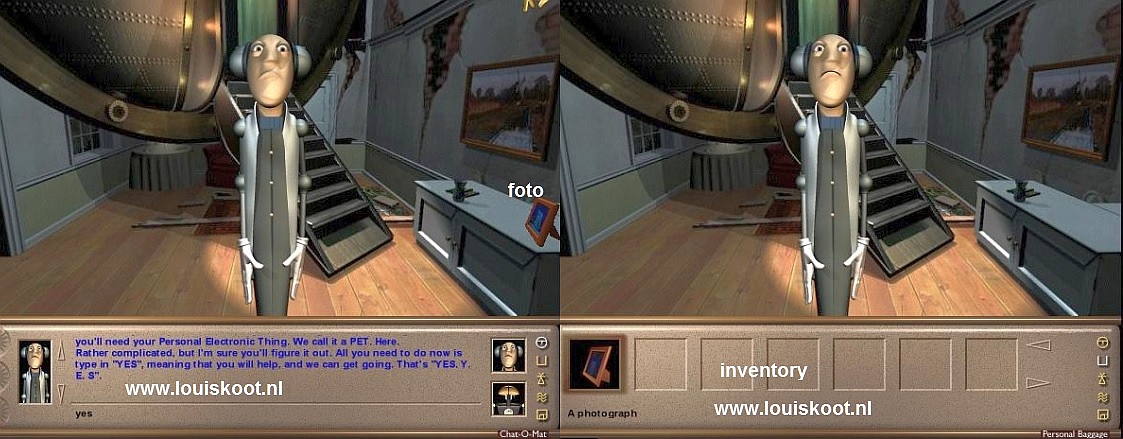
After Fentible has given you the PET, answer his question by typing Yes or No in the PET, and then press ENTER. It doesn't matter what you type in, because Fentible regards every answer as Yes. Fentible then sees a photo on your cupboard and tells you to take the photo with you. So grab the Photo with your Hand Cursor and drag the Photo to the bottom left of your PET and then release. The Photo is then stored in the Inventory section of the PET. If you do not grab the photo quickly enough, Fentible will eventually do so and put it in your PET for you. This photo is crucial to be able to finish the game and without this photo in your PET the game will not continue.
With Fentible you automatically enter the elevator of the spacecraft Titanic where Fentible tries to press the elevator buttons.

Fentible is unable to push a button because his orientation system seems to be a bit confused, or he has been drinking too much robot oil, and again he is asking you for help.
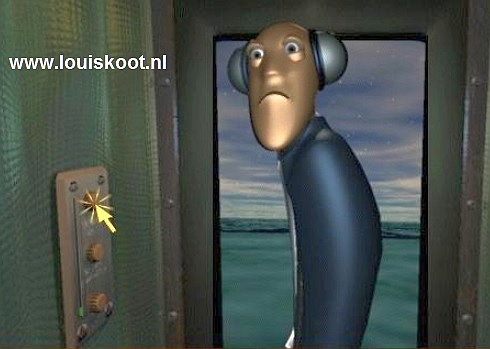
So press the top button and the Elevator will go up. During the elevator trip, listen carefully to what Fentible says because he gives you some important instructions.
Fentible says that there are only robots aboard the Titanic and that the ship's Central Intelligence has been sabotaged. As a result, the robots, including Fentible, no longer function properly. All those robots are really crazy now. Fentible also tells you to press some button and to visit Marsinta, the DeskBot. Marsinta will assign you a room on the ship and Fentible hopes that it will be a Super Galactic Traveler Class room. You will then be brought to your room by Krage, the BellBot. At least ... if Krage is still functioning properly. You are then expected to repair the problems aboard the Titanic.
You can always read all conversations again in the Dialogue section of your PET. The elevator stops and the doors open and you are in the Embarcation Lobby. Welcome aboard the Starship Titanic. You will not encounter any real living creatures, just crazy robots. First, let me explain a few things about this game:
The PET:
From now on our PET is dangling at the bottom of your screen. First take a closer look at the PET to become familiar with it. The PET has 5 section. You open each section of the PET by clicking on the icons that you see on the right edge of the PET. Name those icons, from top to bottom, A, B, C, D, E
With Icon A you open the Chat O Mat screen of the PET. Through this Chat O Mat you can talk to the robots and you can also read back every conversation. To answer questions from the robots, type in an answer through your keyboard and confirm with the Enter key. Once you have spoken with a robot, the photo of that robot appears on the right of this screen. If you want to talk to a certain robot, click on his photo and the robot will come to you. The photo on the left side of this screen then shows you the robot that you have called. The pointers on the left indicate how willing a robot is. If a pointer is red, the robot is not willing at all. If a pointer is yellow, the robot is willing to help you.
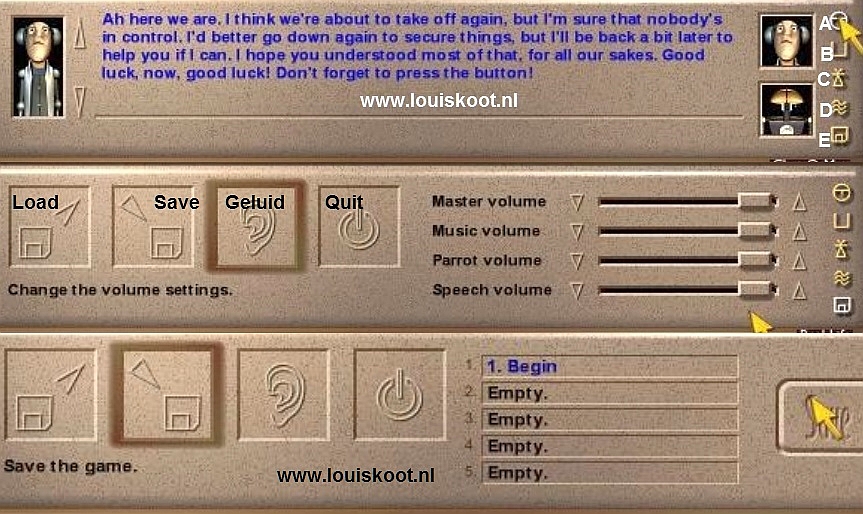
With Icon B you open the Personal Luggage screen of the PET. This is where your things are stored and is in fact your Inventory. To save an item in this screen, grab the item with your hand and drag it to your PET and then release the item. This screen does not have to be open for this. At this moment you will find the photo from your house here. You can also remove the items from your inventory to, for example, send the item through the Succ-U-Bus to another room
With Icon C you open the Remote Thingummy screen where you can operate the various objects and / or devices, such as Elevators, the TV or the Succ-U-Bus. If there is a device that can be operated in a room of the Titanic, the image of that device is stored in this screen and you can operate it from this screen.
With Icon D you open the Designers Room Numbers (Chevron) screen. Every space / room on board the Titanic has a unique symbol, these are the so-called Chevrons. As soon as you enter a room for the first time, the Chevron for that room appears in the right-hand box of this screen. It is important that you always SAVES these Chevrons yourself. You save a Chevron by dragging it from the right box to one of the other boxes. You can also edit a Chevron yourself, to change it. To edit a Chevron, hold down the SHIFT key while clicking on the lines in the Chevron with your mouse cursor. Never forget to SAVE the Chevrons the first time you get a Chevron. If you do not save the Chevron, you will lose the Chevron again
With Icon E you open the screen in which you can Load and Save, set Options and quit the game. However, there are only 5 Save Slots available. So if those 5 Save Slots are used then you have to overwrite previous saves. So if you want to save your Save Games then you will always have to first remove the 5 Saves from the game to save them in a different location. You can give a name to a Save Games yourself
Now something about the game in general:
The Starship Titanic is a large spaceship with many sections and rooms. Not all sections and rooms are immediately accessible. Marsinta, the DeskBot, will initially give you the status of "Super Galactic Traveler". However, this is pretty much the lowest status you can have as a passenger aboard the Titanic. As a result, certain areas of the Titanic will initially not be accessible to you. So you will have to convince Marsinta to upgrade your status a few times. However, that doesn't just happen. To upgrade your status you will have to prove to Marsinta that you are worthy of getting a higher status. The Robots on board the Titanic are very crazy and often not very helpful. However, you can change the "settings" of the Robots so that they become more willing. I will explain this further in the Walkthrough the moment you need to do this.
We'll continue with the game. So we ended up with the elevator in:
Chapter 1: Explore the Titanic
2020: Walkthrough by: Louis Koot
You can buy this game rather cheaply at gog.com