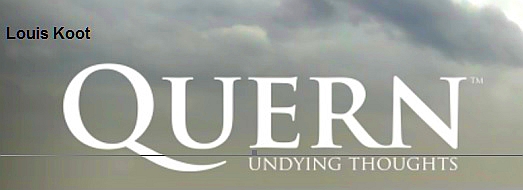
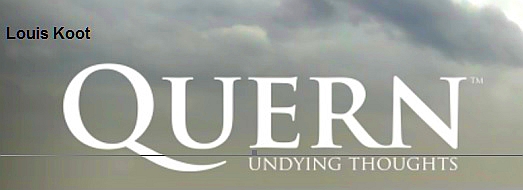
2018: Walkthrough by: Dick Leeuw and
Louis Koot
Text by Dick Leeuw and screenshots by Louis Koot
If you have found this walkthrough via google search or via another site then you have probably not visited my site.
A lot more very detailed game walkthroughs can be found on my site at: www.pcgameswalkthroughs.nl
If you have this game as a Steam game and installed it in your Steam account than your game will be automatically updated with all the patches that have been made since the first release of the game. Those patches have fix a number of problems that where in the first release and also have added more hints about some of the difficult puzzles in the game. If you have bought the game as a non-Steam game and it is not the first release than you will probably also have the updated version of the game with all the patches
General information about the game
Quern - Undying Thoughts can be played on your computer, on the X-Box or via the Occulus Rift.
Because the game is actually intended to play through the Occulus Rift glasses, the game has pretty heavy system requirements.
Quern - Undying Thoughts is a celebration for any gamer who is a fan of the Myst games, provided the computer meets the heavy system requirements that apply to this game. So check first if your system can handle this game. If your computer does not meet the minimum system requirements for the game, you will definitely not be able to play Quern. To be able to run Quern really smoothly, your computer will actually have to meet the recommended system requirements.
On the start screen of the game you can set some things to your own preferences at the "Settings".
Movement, inventory and save game You move through the game with the WASD keys, but for this you can also use the arrow keys of your keyboard. You jump with the Spacebar and you can run with the Left Shift key, but you always have to adjust with your mouse. With the Q-key or the I-key you go to your inventory and there you can view the objects from all sides. To use an item from the inventory in the game you have to make sure that the item is in the middle of the screen ..... then the item is selected.
However, you do not have to press your Q-key to open the inventory because you can also use your mouse wheel to scroll through your inventory. You will then see the inventory on the left side of the screen. Use your mouse wheel to scroll through your items. The item you want to use must then be in the gray selection area.
If you click with your mouse wheel, so not scroll, you zoom in on an object, but it is better to use the Z key for this Zoom function because your scroll wheel is also linked to opening the inventory. The game automatically saves your progress, but you can also save yourself. There are only 8 save slots, so if they are full then you have to overwrite previous saves
Letters and the Notebook In the game you will encounter a number of letters, if you click on a letter it will be read. The letters are automatically saved and with your L-key you enter the archive with the letters.
You have to find and read ALL LETTERS because in them are instructions for the puzzles and if you miss one important letter you cannot play the game because you cannot read important instructions for a puzzle at the end. In the first part of the game you will find a notebook next to a letter in one of the buildings. When you press your P-key a drawing is made in the notebook where you can also write a text.
The drawing is of the area where your cursor is on, with your N-key you open the notebook to see the drawing and text. Overall you can divide the game into 2 parts. Part 1 takes place above ground and Part 2 takes place underground. Once you are in part 2, so under the ground, then there is no way back to Part 1. So make sure you find everything you need to find in Part 1 because some of it you also need in Part 2. So be aware that once you are in Part 2 of the game you cannot go back to Part 1. You begin the game with: 2018: Walkthrough by: Dick Leeuw and
Louis Koot |